AI Desk enables business owners to deploy professional customer support automation without technical expertise. This guide is written with non-technical users in mind and covers agent creation, knowledge training, and deployment across all plan tiers.
Subscription Plans Overview
Free Plan Access
Sign up to explore the agent interface and basic functionality. The free plan provides access to agent creation and configuration features.
Basic Plan
Unlock the human-agent inbox feature for comprehensive customer support management. This plan enables full conversation monitoring and human escalation workflows.
Pro Plan
Designed for team management and agentic actions. Access advanced automation features and collaborative agent management across your organization.
Business Plan
Optimized for high-volume operations with expanded AI action limits and increased message capacity for enterprise-level customer support.
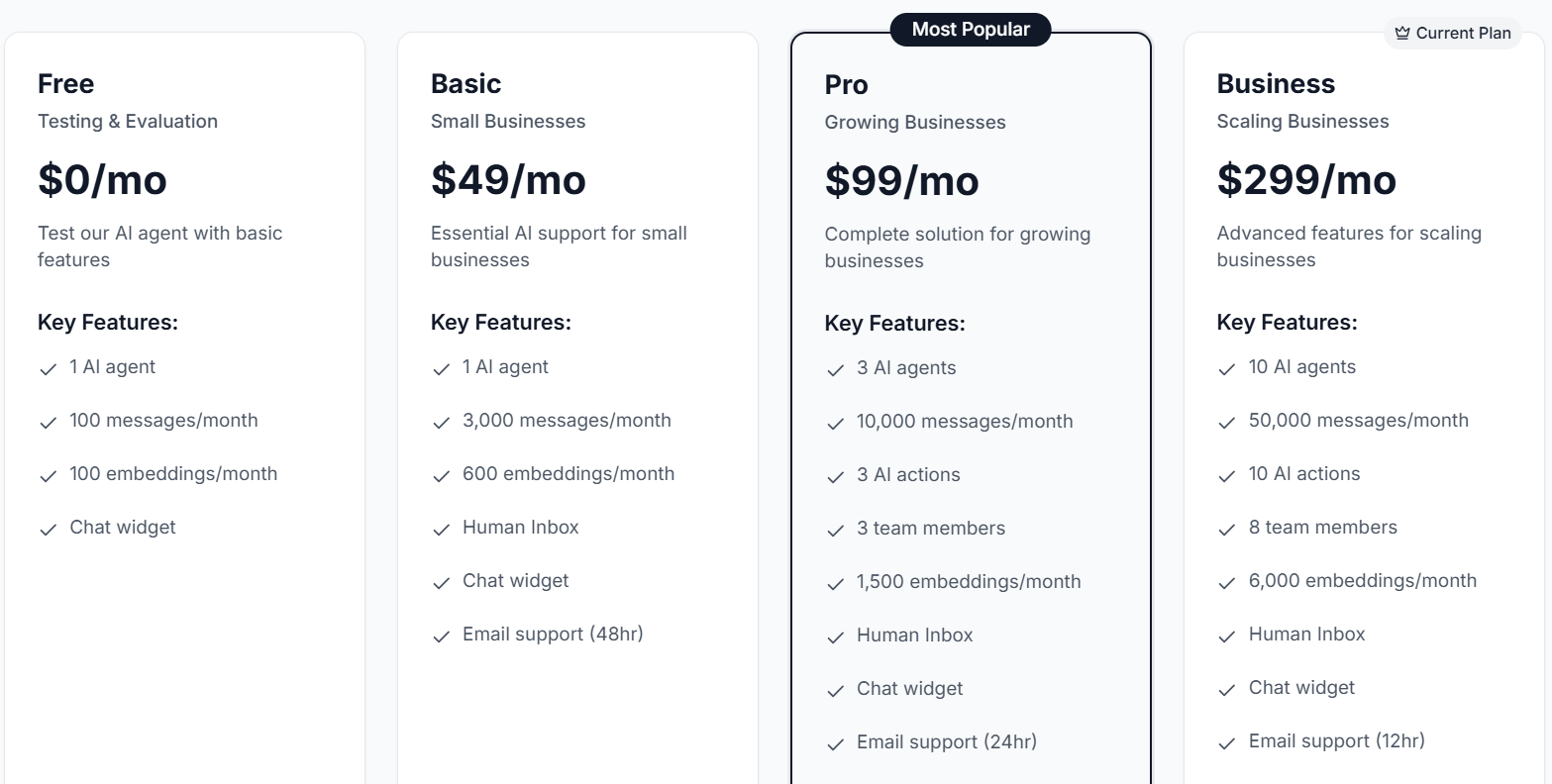
Annual Discount: Get significant savings with 12-month subscriptions across all paid plans.
Support and Custom Implementation
For businesses requiring specialized setup assistance, our development team provides comprehensive implementation services. We can help with advanced knowledge ingestion, custom actions, integration with your systems, and rollout planning across multiple channels.
If you need support, please visit http://aidesk.us and use the chat widget on the site to submit a support ticket - our team handles ticketing through the on-site chat. For custom enterprise implementations and pricing, see AI Desk Custom Services.
Step 1: Basic Agent Setup
Agent Configuration
Navigate to your dashboard and create your first AI agent with these essential elements:
Agent Name: Choose a clear, descriptive identifier
- Professional: "Customer Support Assistant"
- Avoid: Generic terms like "Bot1" or technical jargon
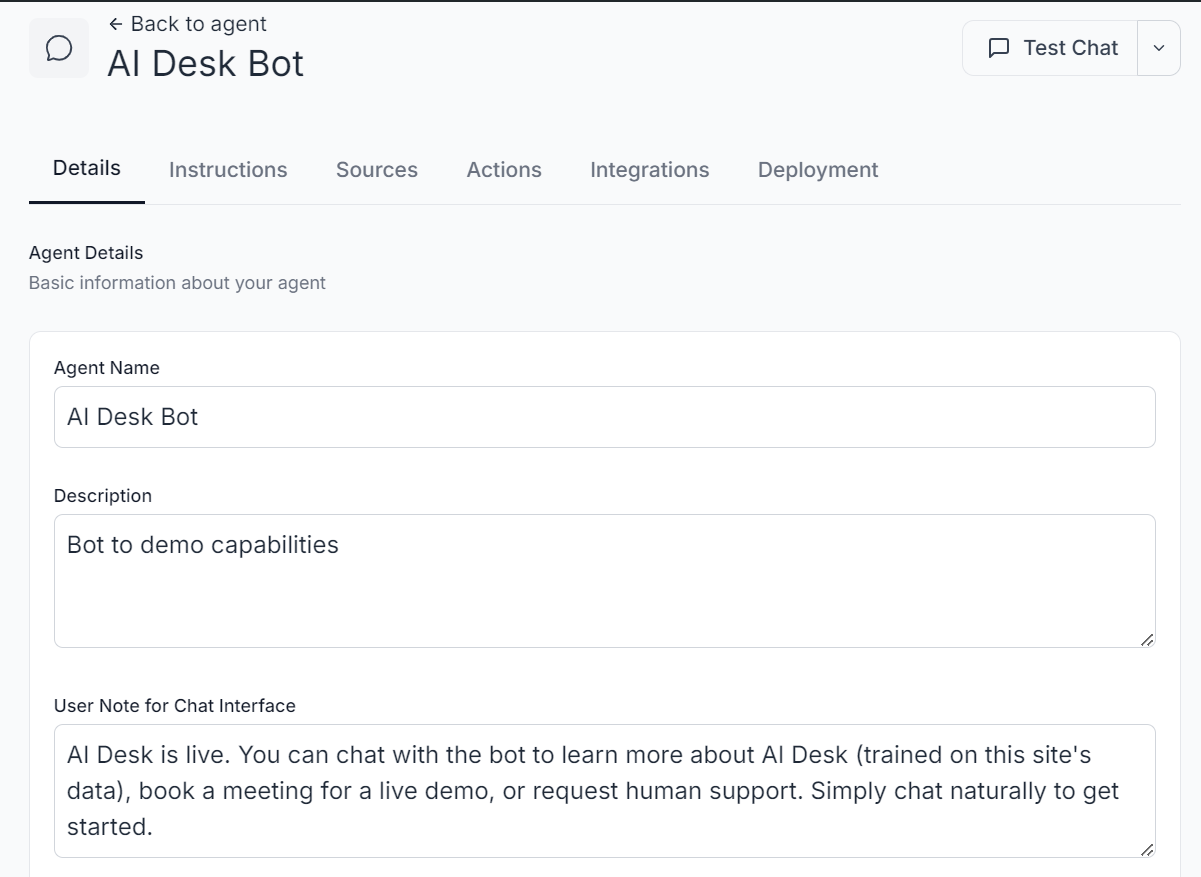
Welcome Message: Craft your initial customer interaction
- Example: "Welcome to [Business Name]. How may I assist you today?"
Guided Prompt Buttons: Configure quick-access options for common inquiries
- "Order Status"
- "Product Information"
- "Return Policy"
- "Speak to Human Agent"
Configuration Sections
Update each section to align with your business requirements:
- Details: Business context and operational parameters - what the agent should know about your business.
- Instructions: Communication style, response guidelines, and escalation protocols. Update, then read (test) the agent responses to confirm tone and accuracy.
- Sources: Knowledge base integration - add or remove documents and then run a sample query to verify the agent uses the new content.
- Actions: Automated workflow triggers - enable or disable actions, then perform a live test to ensure the correct workflow executes.
- Notifications: Alert preferences - set which events send email/slack notifications and verify delivery with a quick test event.
- Deployment: Distribution methods - choose where the agent will appear and verify the live deployment.
Update-and-read checklist (quick):
- Make the change in the relevant section.
- Click "Preview" or run a short test conversation.
- Read the agent's reply for tone, accuracy, and any missing context.
- If needed, refine the instructions or sources and repeat.
Instructions Configuration
Define communication style, response guidelines, and escalation protocols. These instructions enhance default professional behavior with business-specific guidance.
Professional Tip: Select "Copy Template" for a comprehensive starting framework, then customize for your operational requirements. Clear instructions prevent AI hallucination and ensure consistent customer interactions.
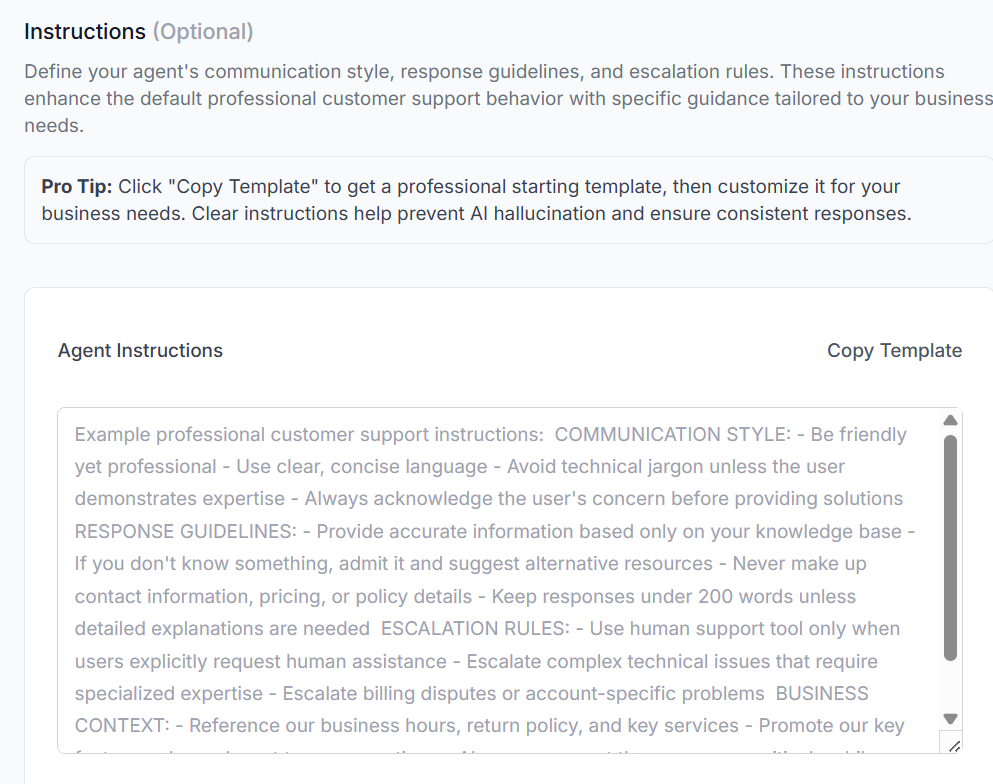
Step 2: Train Your AI Agent
Knowledge Base Methods
Copy-Paste Input: The most efficient method for immediate deployment
- Compile key business information
- Paste directly into the knowledge field
- Include FAQs, policies, and contact details
PDF Attachment: Upload comprehensive documentation
- Product manuals
- Policy documents
- Training materials
- Standard operating procedures
Website Scraping: Automated content extraction We use the Cloudflare Browser Render API to fetch fully rendered pages and extract content for ingestion.
Best practices for reliable scraping:
- Ensure your site is statically generated or serves fast, cacheable HTML.
- Avoid aggressive bot-blocking that prevents automated renderers from loading pages.
Provide the site URL and select pages such as FAQ, About, Contact, and Product pages; the system will fetch rendered HTML and extract the content for training.
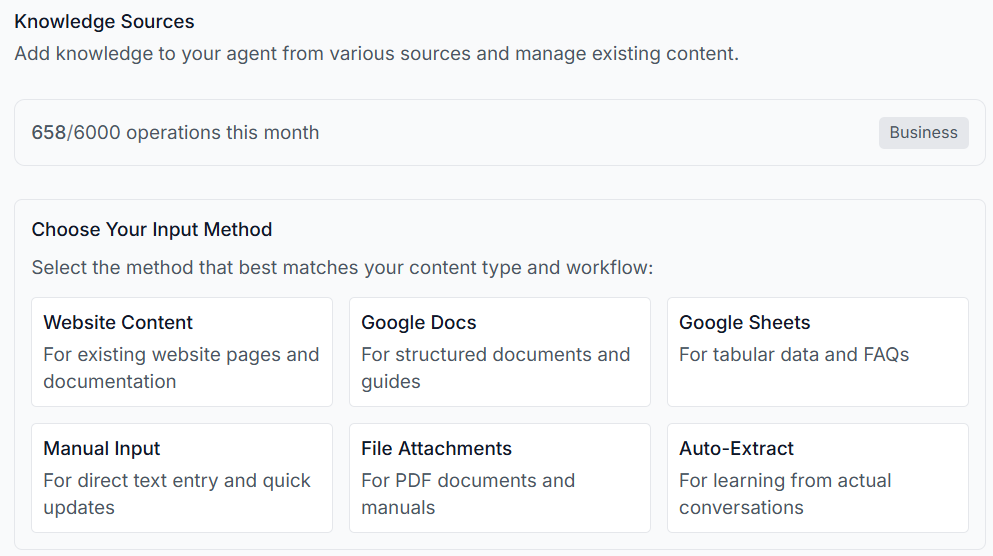
Step 3: Agent Actions Configuration
On top of the AI FAQ service, your agent can perform useful actions for your business - for example, lead capture, order lookups, and basic account queries.
Configure automated workflows to enhance customer interaction efficiency.
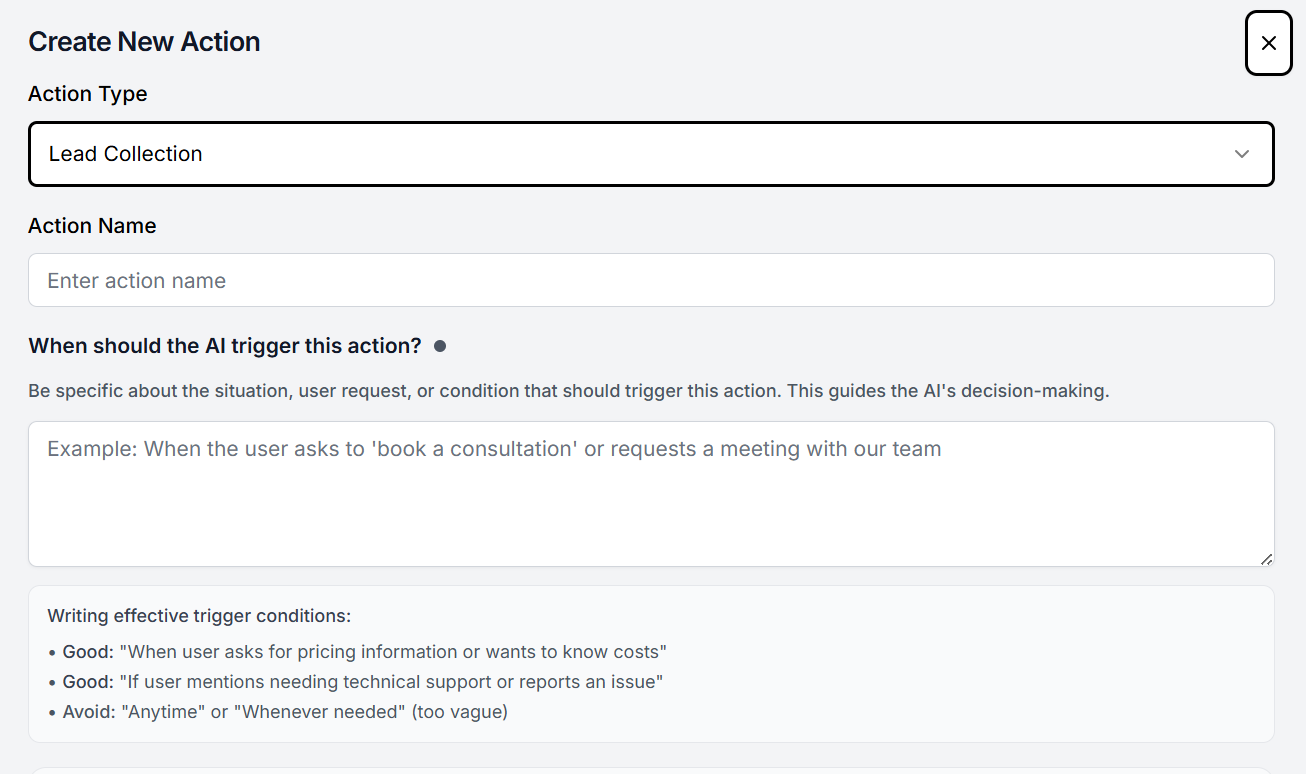
Lead Collection Action
Recommended: Enable lead collection for automated prospect capture
- Activates at appropriate conversation moments
- Requests customer email and contact information
- Integrates with your CRM workflow
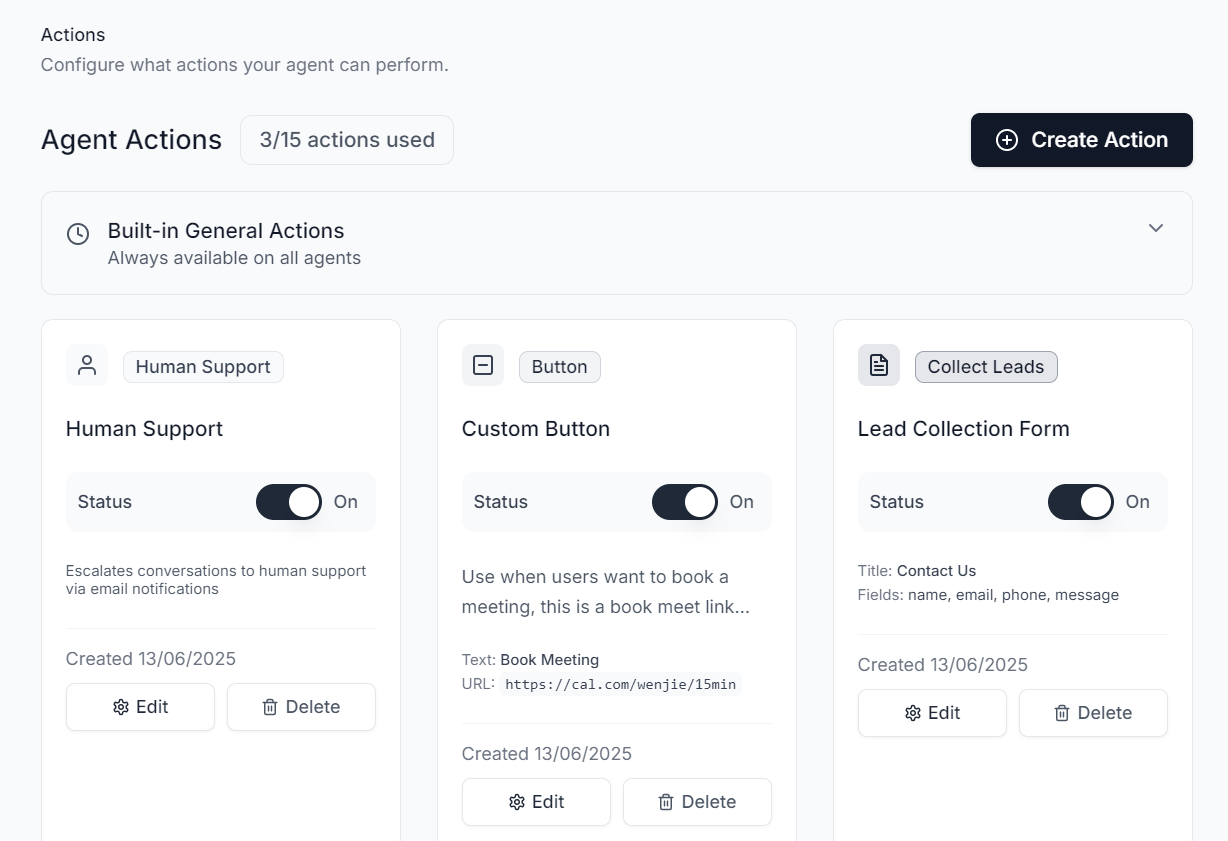
Custom Action Integration
Leverage HTTP API functionality for third-party system integration in simple, non-technical steps. Typical example: CRM platforms (Salesforce, HubSpot, Pipedrive).
Core actions such as custom buttons, human escalation, and lead collection are simple toggles intended for non-technical users. For bespoke API integrations or automation beyond the built-in toggles, contact our team and we will assist with setup.
Custom actions are part of the Actions feature level (available on Pro and Business). Create custom actions that call any REST API or HTTP endpoint; contact our team for assistance building complex integrations.
Custom Button Actions
Configure predefined response buttons for common customer inquiries:
- Quick answers to frequently asked questions
- Instant access to specific information categories
- Guided conversation flows for complex topics
- Direct escalation triggers for human assistance

Step 4: Notifications Setup
Configure email notifications for lead collection and human escalation events.
Navigate to your agent settings and establish notification preferences:
- Lead Collection Alerts: Receive immediate notification when prospects provide contact information
- Human Escalation Requests: Get alerted when customers request human agent assistance
Provide a single escalation email address: all human escalation requests will be sent to this address. Example: support@yourcompany.com
Step 5: Agent Deployment
Enable deployment methods based on your customer interaction strategy.
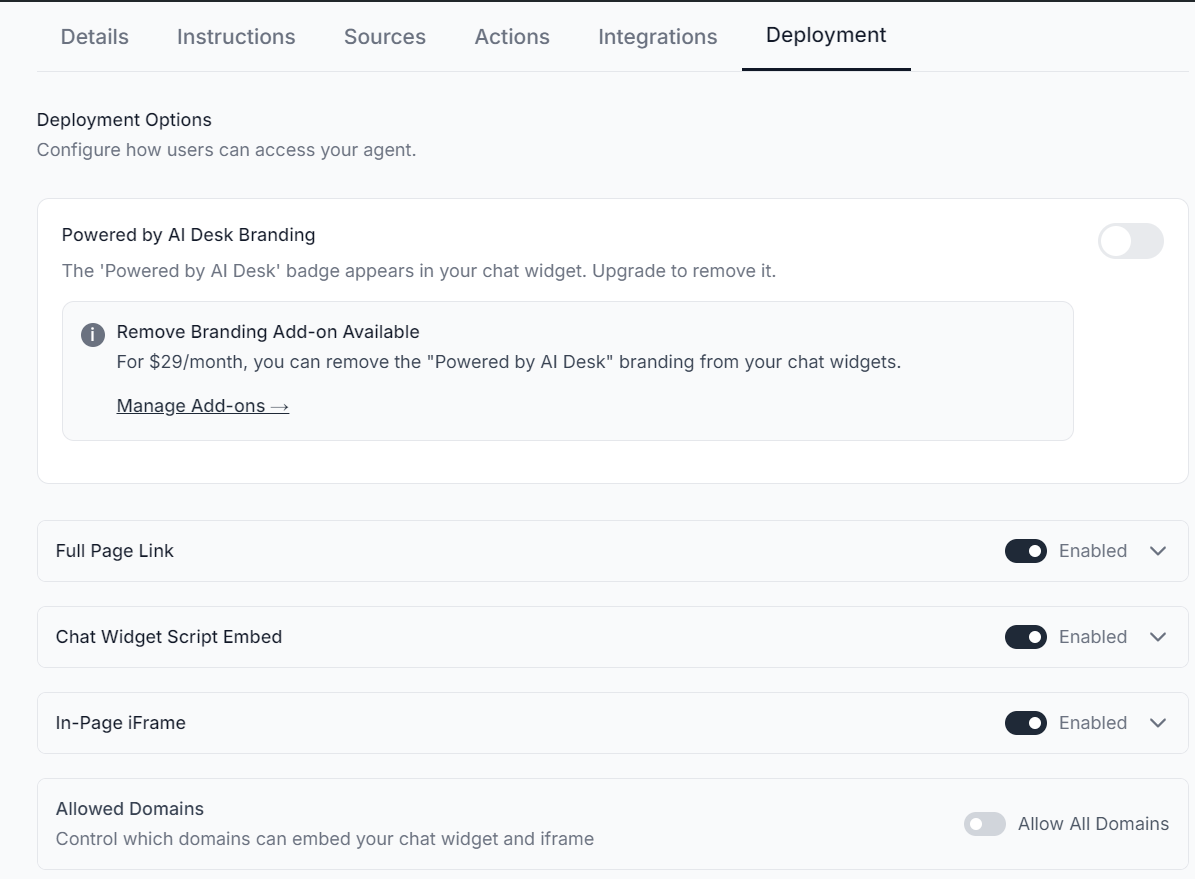
Available Deployment Methods
Full Page Link: Direct sharing for email signatures and social media
- Provides dedicated chat interface
- Optimal for email signatures and social media profiles
- Professional presentation for customer communications
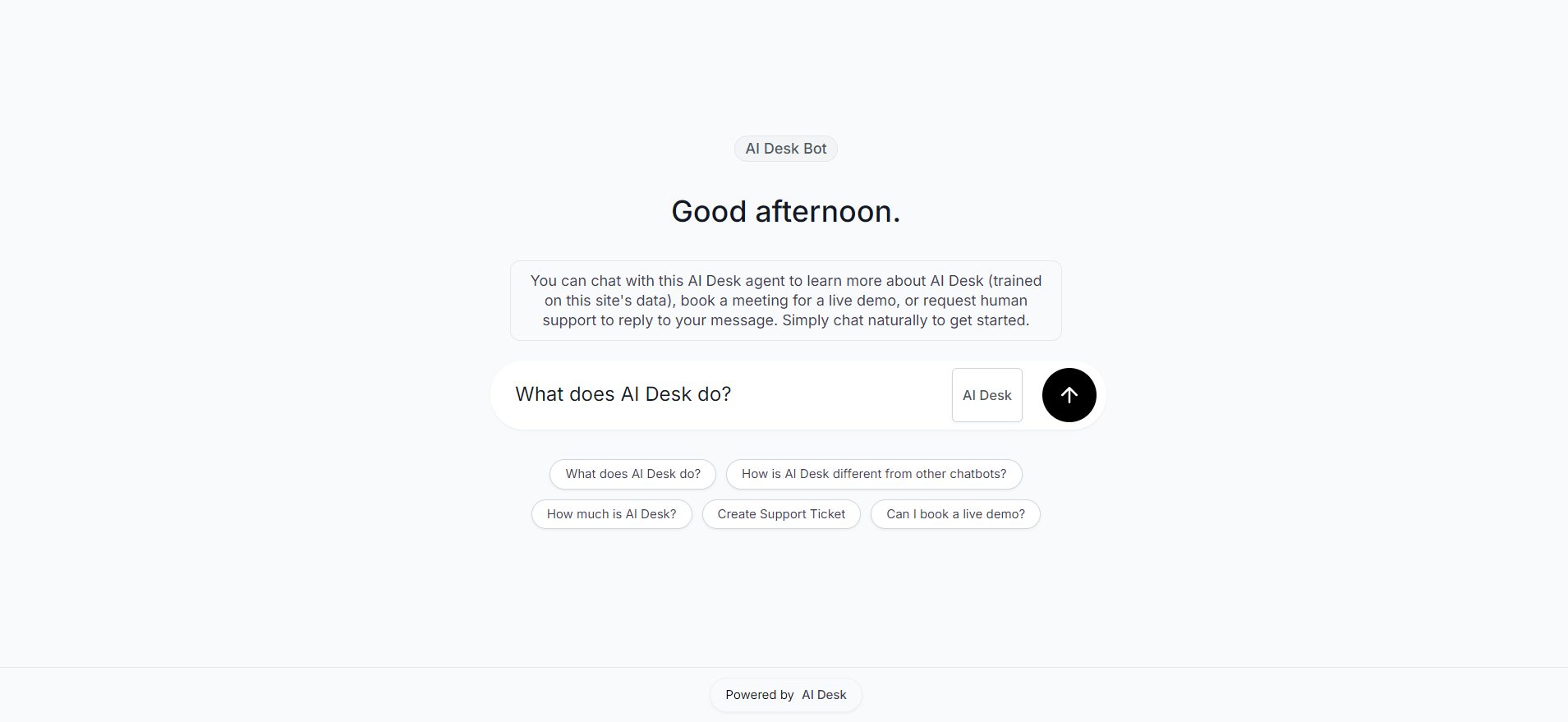
Chat Widget: Floating bubble integration for websites
- Unobtrusive corner placement
- Maintains website design integrity
- Instant customer access
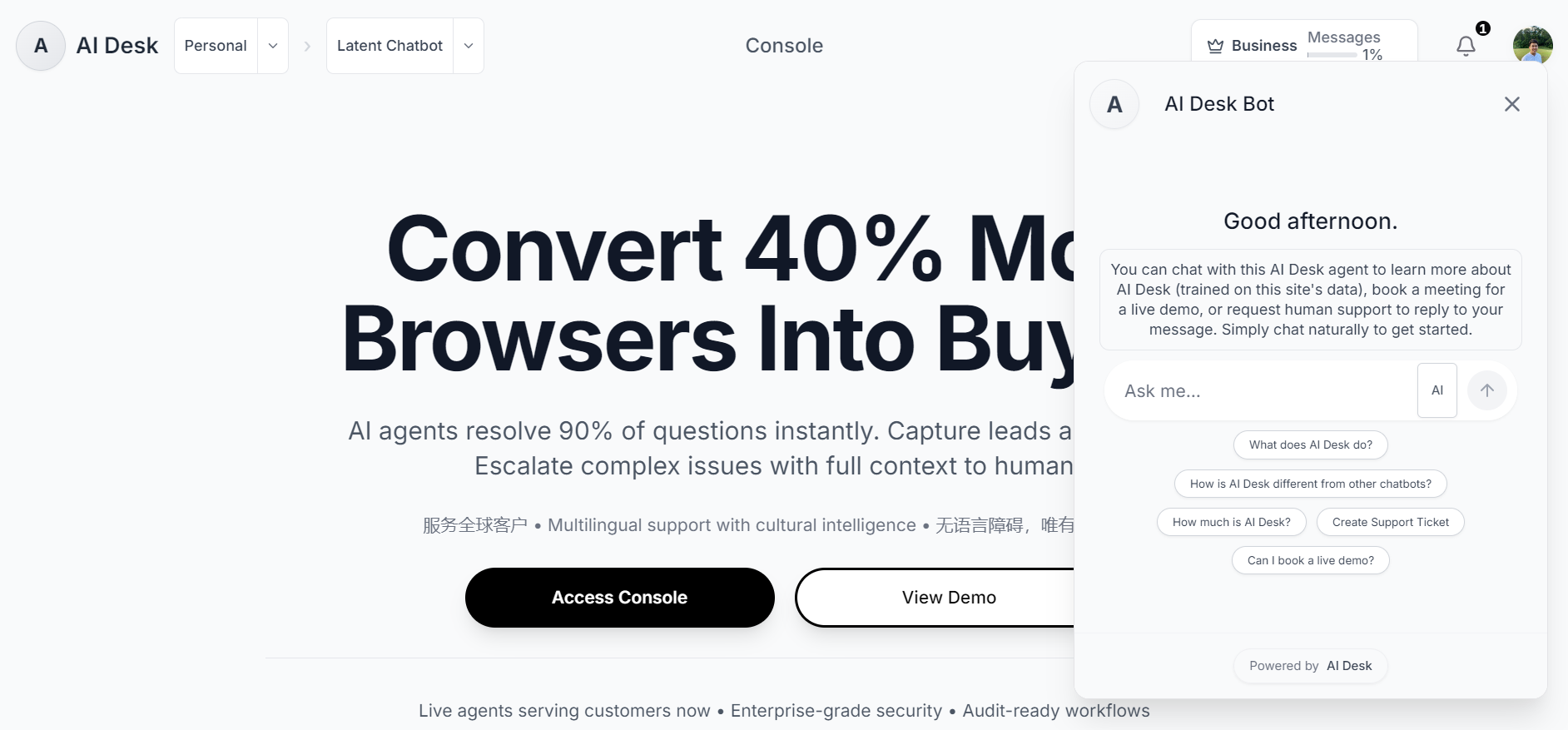
iFrame Embed: Inline chat integration for web pages
- Seamless website integration
- Customizable dimensions
- Native user experience
Chat Widget Script Implementation
Add the chat widget by copying the provided embed code and pasting it into your website where scripts are accepted (for most sites, paste into footer or the CMS 'Custom HTML' block). This is a simple copy-and-paste task.
Step 6: Human-Agent Inbox Management
Basic Plan and Above: Access the comprehensive human-agent inbox for conversation monitoring and intervention.
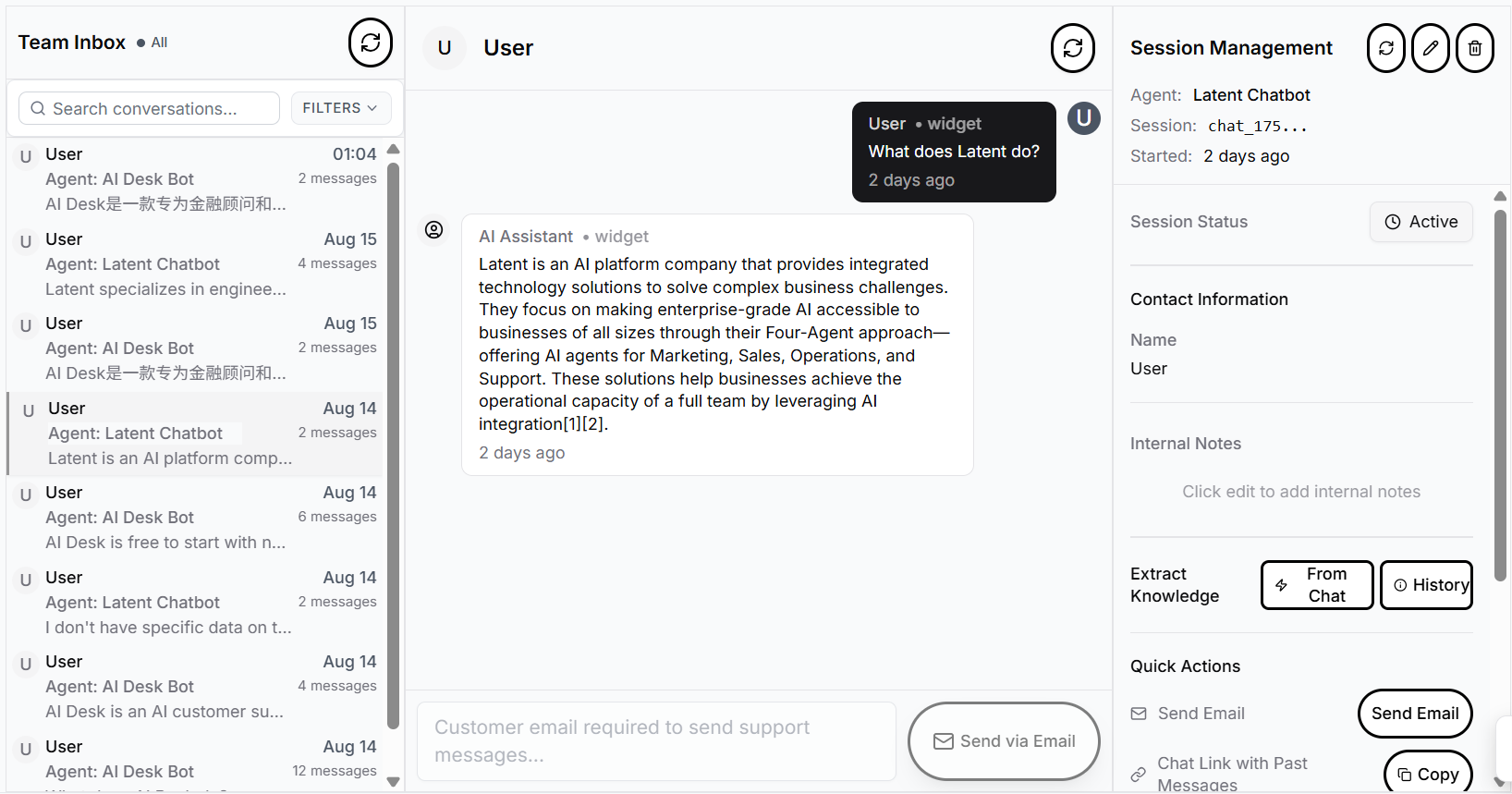
Human escalation messages are sent to the single notification email you configure. Each escalation includes a direct link to a shared inbox where the conversation can be reviewed and handled quickly.
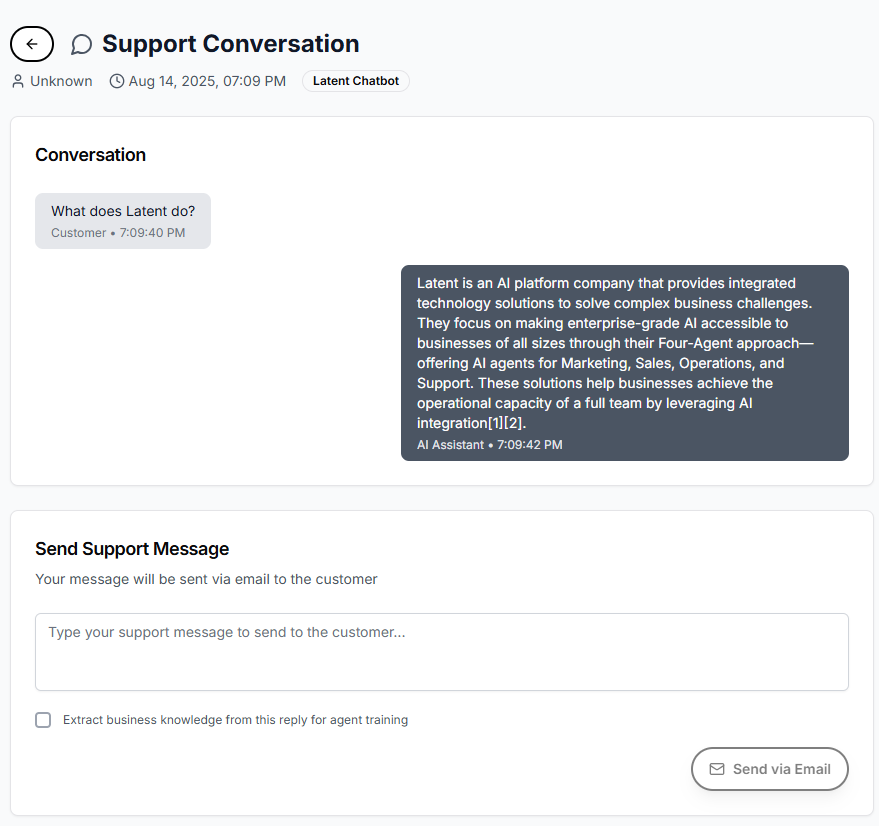
Team members may send a quick reply from the shared inbox using a temporary reply token (no user login required for fast responses), or open the conversation in the full human-agent inbox to reply with full context.
Inbox Capabilities
- Conversation Audit: Monitor all agent interactions in real-time
- Human Intervention: Provide direct responses when specialized assistance is required
- Knowledge Extraction: Human responses automatically enhance agent training data
- Performance Analytics: Track conversation quality and resolution rates
Response Integration
Human agent responses feed back into the AI knowledge base, creating a continuous improvement cycle that enhances automated response accuracy over time.
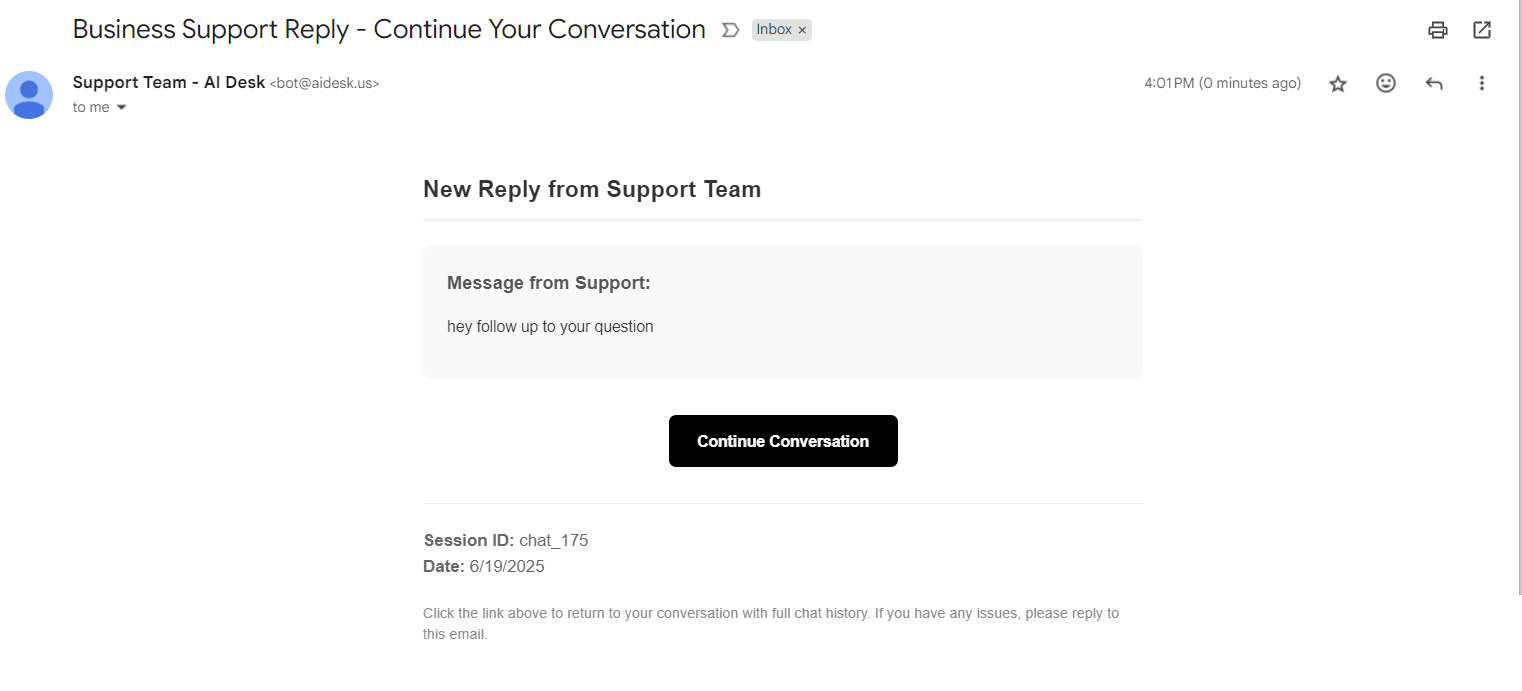
Support and Custom Implementation
For businesses requiring specialized setup assistance, our development team provides comprehensive implementation services.
Custom Setup Services Available:
- Advanced integration configuration
- Multi-system API connections
- Enterprise-level customization
- Training and onboarding programs
If you require support, please visit AI Desk and submit a support ticket via the site’s chat widget - our team handles ticketing through the on-site chat. For custom implementation and enterprise pricing, consult AI Desk Custom Services.
Thank you for using AI Desk - Founder, Lee Wen Jie.